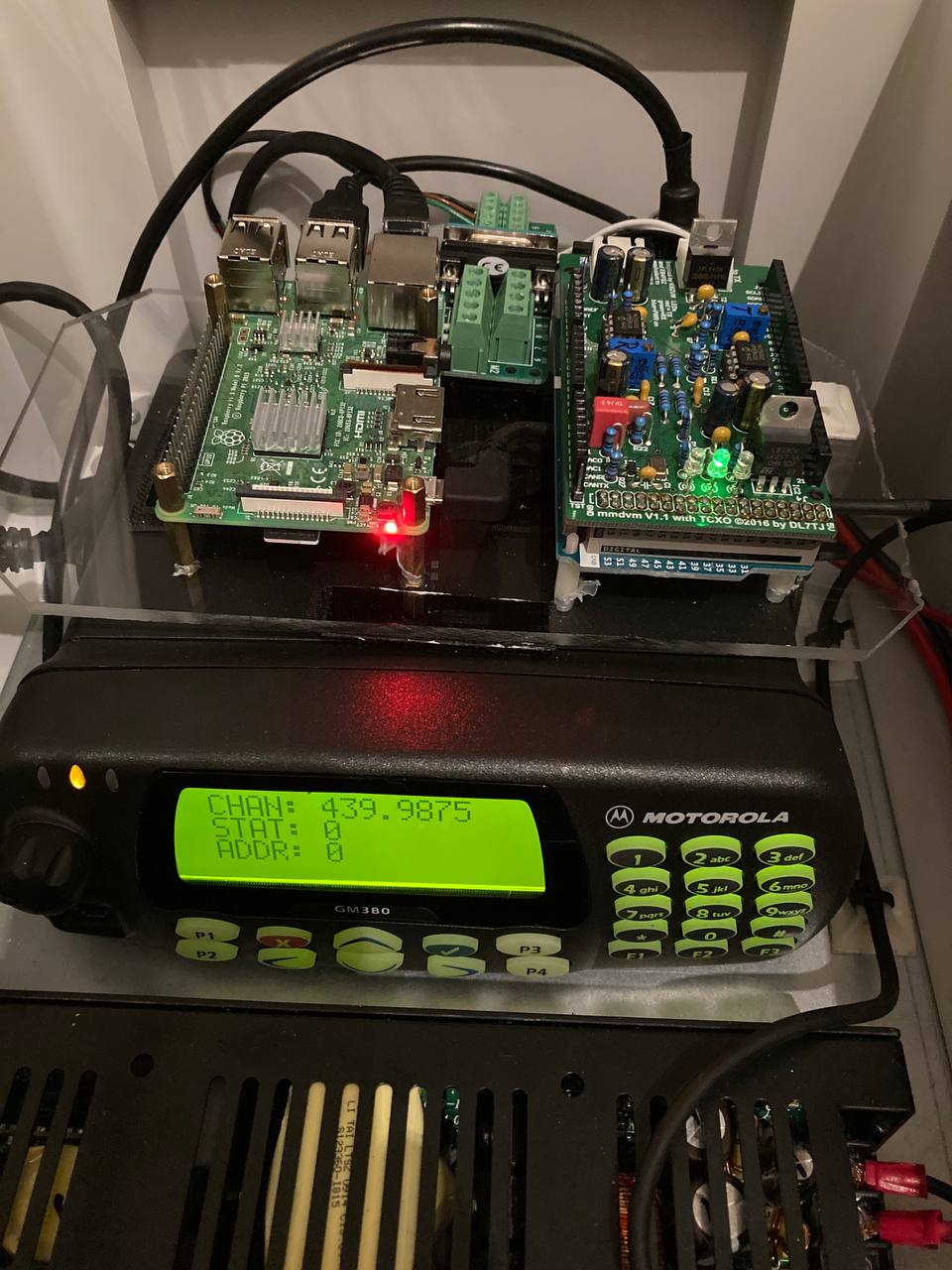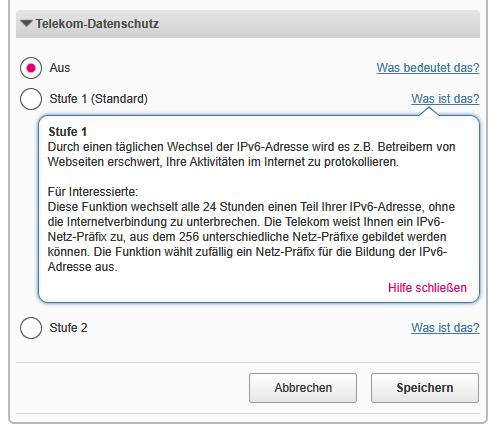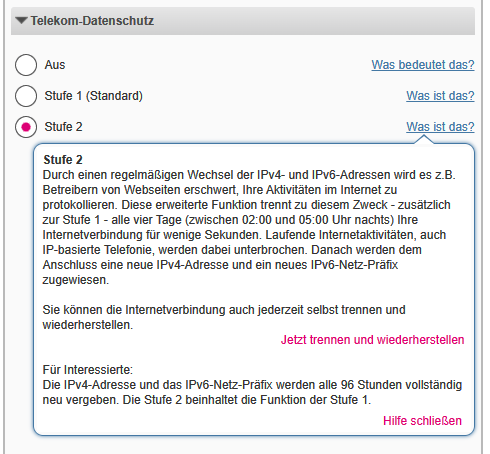Benutzer-Werkzeuge
Inhaltsverzeichnis
MMDVM, MMDVM_HS_HAT, MMDVM_DUAL_HAT with Pi-Star (Pi*) or WPSD
What do I need?
Hardware
- MMDVM (modem with external analog radios) OR
- MMDVM_HS_Hat OR
- MMDVM_DUAL_HAT
with Firmware >= 1.4.1
Software
- Pi-Star >= 3.4.16 OR
- WPSD OR
- MMDVM-Host
Which Pagers can be used
- AlphaPoc 602R X4 (z.Z. ausverkauft) - TPL Birdy
How to set up Pi* or WPSD for POCSAG (DAPNET) with MMDVM_HS_HAT or MMDVM_DUAL_HAT
Already have a working installation of Pi-Star (Pi*)?
Yes, I have already a running Pi-Star:
Update and Upgrade Pi*'s base system services and packages
- Login to your Pi* Installation via SSH using Terminal,cmd-Promt or putty (Standard is „ssh pi-star@pi-star“ (you can miss the :22 at the end, because it is the standard port)
ssh pi-star@pi-star [Enter]
Now you will be asked for the Password - Standard-Password is „raspberry“ without „“ or take the password you have changed in Pi-Star Dashboard.
You will see the Welcome Message in ASCII-Signs
Now you have to Enter the following commands:
1. PI* uses a write protection so the command to unlock the filesystem for editing is:
rpi-rw [Enter]
2. Now get the latest Version of Pi* and all needed software components:
sudo pistar-update [Enter]
3. Upgrade the Pi* Installation to the next following Version:
sudo pistar-upgrade [Enter]
Repeat the last command (sudo pistar-upgrade) till you get a message „you have installed the latest Version of Pi* - No update needed“ or a similar message.
It is not possible to directly Upgrade to the newest Version! So you have to repeat the pistar-upgrade several times.
For example: You have installed Pi* Version 3.4.13 and want to get onto Version 3.4.16
You have to use the command „sudo pistar-upgrade“ 3 times to get from 3.4.13 to 3.4.14, than from 3.4.14 to 3.4.15 and 3rd time to get from 3.4.15 to 3.4.16.
The last output in terminal should be:
You are already running the latest version…
Sleeping a few seconds before making the disk Read-Only…
Finished
Upgrade the firmware of your MMDVM-Hardware
for Upgrading MMDVM_HS_Hat board conected to GPIO you have to enter the command:
sudo pistar-modemupgrade hs_hat
for upgrading the original MMDVM-HS_DUAL_HAT board (made by Andy, Florian (DF2ET) and DB9HAT) conected to GPIO you have to enter the command:
sudo pistar-modemupgrade hs_dual_hat
If you get a message that the flashing process was successfull, the hardest part is done. If not, repeat flashing or ask for help in the „MMDVM-BM“ or „DAPNET User“ Telegram-Messenger Groups.
Newer board variants are equipped with a 12.288MHz TCXO and require a firmware with different settings. The commands above flash a 14.7456MHz firmware. To upgrade boards with a 12.288MHz use the following commands:
sudo pistar-modemupgrade hs_hat-12mhz
respectively
sudo pistar-modemupgrade hs_dual_hat-12mhz
Be sure to identify your TCXO before flashing the firmware!
Do a restart now with
sudo reboot now [Enter]
Configure Pi-Star or WPSD and enable DAPNET
If not already done you should register on https://www.hampager.de and than Register a New Transmitter.
You will get a „DAPNET AuthKey“ by email if your ticket is arranged by a Team-Member.
Now it`s time to Login into the Pi*-Dashboard!
On a Windows, Mac, or Linux-based computer (not the hotspot itself) that has WiFi enabled, open a browser window and navigate to (trailing slash needed):
Windows: http://pi-star/ macOS, iOS, etc.: http://pi-star.local/ On some mobile devices, the url won't work. In that case, try the Auto AP IP address: 192.168.50.1
Go to Admin Area and hit „Apply Changes“ somewhere, like if you would save any changes - even if you did not change anything. This will reload the page and force Pi* to reload store and reload the Configuration. During this process all missing or by update added sections will be loaded and shown correctly.
Now you should still see the Configuration view and in the „MMDVMHost Configuration“ section, switch on „PROCSAC“ and then click „apply changes“.
The Page will reload - now search for the „POCSAG Configuration“ section and fill out the needed values:
- Node Callsign POCSAG – Enter the POCSAG node callsign.
- Radio Frequency POCSAG – Enter the POCSAG radio frequency. Per Andy Taylor in the Pi-Star User Forum : „If we get good buy in from repeater keepers, we could have a really good paging network with great coverage, especially if we all use the same standard frequency.“ In Germany, where are already a lot of repeaters we use 439.987.500MHz, which will be the deafault entry in Pi*!
- DAPNET AuthKey – Enter your authorization key for the Decentralized Amateur Paging Network. Which you got by Mail after you registered a New Transmitter as I told you on the Beginning of Configure Pi-Star and enable DAPNET
- POCSAG Whitelist - This is a white list filter. You can enter RICs separated by a comma. Only calls to those RICs will be transmitted on the air. You can for example enter your own RIC here to only transmit calls to yourself. Beware that group calls, time sync messages and the like will be suppressed if you do not enter the corresponding RICs here as well.
No Pi-Star installed yet:
Please google for a Pi-Star installation guide. A nice one is written by KE0FHS on https://www.toshen.com/ke0fhs/pi-star.htm or visit the main website of the PI-Star-Project under https://www.pistar.uk/
73, DO6DAD
Troubleshooting
Sometimes the DAPNETGateway-service got stuck when loosing internet-connection. This results in an error-state on the status-page of the transmitter at hampager.de. Unfortunately the service would be still running but not reconnecting.
If you would like to implement a watchdog that restarts the service, if the transmitter goes into error-state you could use following script, that could be called every 5 minutes for example by crontab:
#!/bin/bash
RETVAL=$(curl -u <username>:<password> https://hampager.de/api/transmitters/<yourtransmittercallsign> | egrep -h "OFFLINE|ERROR" | wc -c)
if [ "$RETVAL" -gt 0 ]; then
sudo systemctl stop dapnetgateway.service > /dev/null 2>&1
echo restarting dapnetgateway
sleep 5
sudo systemctl start dapnetgateway.service > /dev/null 2>&1
fi
Remember to switch the sd-card to read-write-access with rpi-rw before creating the file in your home-directory. Also remind to make it executable with chmod +x yourscriptname.sh
Fehlerbehebung Telekom Router
Ein weiterer Fehler trat bei Telekom Routern auf. Die Router W922 V und W925 V (vielleicht auch noch weitere) haben eine Sicherheitseinstellung, dass sich regelmäßig die IP Adresse ändert. Dadurch wird die Internetverbindung zum MMDVM unterbrochen und nicht wieder neu aufgebaut. Durch ausschalten der der Sicherheitsfunktion im Router ist das Problem behoben.
Working example
The transmitter DM0HL is equipped with a MMDVM board and a Motorola GM380 (see 9k6 for pinout). Pictures provided by Michael DO1RL